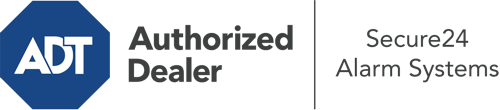How Do I Use The ADT Command Panel In Palm Springs?
The core of your home security system, ADT Command is a powerful touch-enabled hub that communicates with all of your incorporated sensors. You can arm your system, personalize home automation parameters, and even communicate with monitoring experts. Chances are you’ll have no problems using this user-friendly command center, but to assist you in getting started, it’s an excellent idea to investigate a few of its primary features.
What Can You Do With ADT Command In Palm Springs?
Before exploring the fundamentals of how to use it, think about what this core home security touchscreen can achieve. Above all else, ADT Command is where you may activate and deactivate your alarm system, but it’s able to do so much more.
When utilizing ADT Command, you are able to:
- Customize home automation with specific schedules, rules, or scenes. For instance, you are able to have your main entrance secure automatically when the system is activated or have lights switch on at specified times.
- Secure or open doors.
- Review real-time video or recorded clips of your doorbell, outdoor, or indoor cameras.
- Converse through the two-way talk feature or reach out to ADT directly in the event of an emergency.
- Connect with your smart speaker.
- Make changes to users and Wi-Fi connections.
Becoming Acquainted With Your ADT Command Panel In Palm Springs
One of the best things you can do is just get familiar with the screen. That commences with the home page. You’ll see a large icon that signifies your existing status - such as “Ready To Arm.” Underneath, you’ll see other icons that represent different arming options. Tap them when you wish to modify your status. The custom arming feature is nice as it gives you the opportunity to skip particular devices. Interested in leaving a window open at night for a little clean air without triggering the alarm? That won’t be a problem.
At the upper left-hand side, you’ll see a Wi-Fi symbol that indicates your network signal and a mailbox symbol where you can get advisories from ADT. On the right-hand side, you’ll find icons for scenes, home automation, and zones. At the top right, you’ll find emergency alarm buttons. You’ll have the ability to touch for fire, police, or personal. Your monitoring specialists will alert the appropriate emergency personnel per your selection.
The arrow to the right-hand side will lead you to more options. There, you’ll notice a way to access your system’s tools. Touch this indicator, type in your password, and then you’ll be able to manage Wi-Fi and general settings, users, and more. You’ll even come across help videos if you need direction.
Arming Your Home’s Protection Via The ADT Command Panel
The interactive panel makes activating your system fast and effortless. All you have to do is select the icon you would like from the home display. Your possible selections are Arm Away, Arm Stay, and Arm Custom. If nobody is going to be at the house, the away choice is the most appropriate selection. You can choose to “quick arm,” which doesn’t call for a password, or to postpone the alarm. This will trigger a countdown, giving you time to leave before the system engages. If someone is at home, the Arm Stay mode is the top choice. The custom selection allows you to skip certain sensors and also works on a delay.
Once you understand the fundamentals of arming your system, you may begin to explore the other beneficial features.
Start Using ADT Command With Your New Security System From Secure24 Alarm Systems
Are you excited about being able to manage and tailor your whole home security system using one centralized interface? Take advantage of the versatile ADT Command in Palm Springs by working with the professionals at Secure24 Alarm Systems. Call (760) 230-3527 to order your system today.